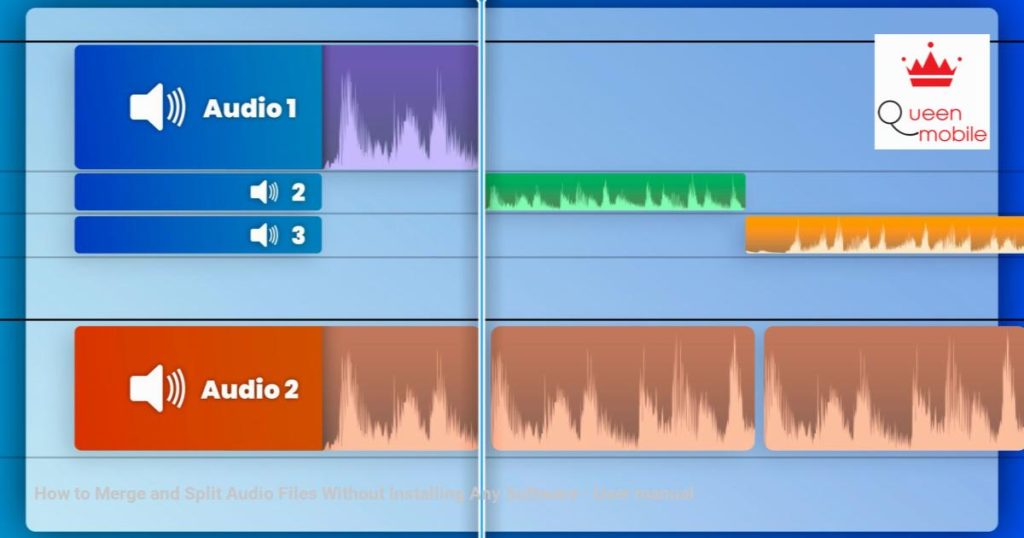Cách ghép và cắt file âm thanh mà không cần cài đặt phần mềm nào
Cách Ghép và Chia File Âm Thanh Mà Không Cần Cài Đặt Phần Mềm Nào
Dù bạn đang chỉnh sửa podcast, tạo mixtape, hay cắt ghép một bản ghi âm cho một dự án, việc biết cách ghép và chia file âm thanh có thể giúp bạn tiết kiệm thời gian và công sức. May mắn thay, bạn không cần phải là một chuyên gia chỉnh sửa âm thanh hoặc tải về phần mềm phức tạp để hoàn thành công việc.
#GhépFileÂmThanh #ChiaFileÂmThanh #KhôngCầnPhầnMềm
Để ghép file âm thanh bằng Clideo, bạn chỉ cần truy cập vào trang web của họ và chuẩn bị các file âm thanh bạn muốn làm việc. Clideo hỗ trợ các định dạng âm thanh phổ biến như MP3 và WAV, điều này có nghĩa là nó linh hoạt đủ cho hầu hết các nhu cầu. Nó cũng hoạt động mượt mà trên các thiết bị, bất kể bạn đang sử dụng máy tính hay thậm chí là smartphone.
Để ghép âm thanh bằng Clideo, bạn có thể thực hiện các bước sau:
1. Truy cập vào trang web của Clideo, cuộn xuống và nhấp vào “Tất cả công cụ”.
2. Chọn công cụ “Ghép âm thanh”.
3. Nhấp vào “Chọn các file” để tải lên các track âm thanh từ thiết bị của bạn, Google Drive hoặc Dropbox.
4. Kéo và thả các file vào dải thời gian để sắp xếp chúng theo thứ tự mong muốn.
5. Thêm hiệu ứng fade-in hoặc fade-out tùy chọn để có sự chuyển đổi mượt mà.
6. Nhấp vào “Xuất” để ghép các file, sau đó tải bản nhạc cuối cùng về thiết bị hoặc lưu trữ đám mây của bạn.
Một trong những điều yêu thích của tôi về Clideo là, với các nhiệm vụ đơn giản như ghép file âm thanh, bạn thậm chí không cần phải đăng ký. Mọi thứ chỉ cách vài cú click.
Khi sử dụng Clideo mà không cần tài khoản, bạn sẽ có quyền truy cập vào hầu hết các tính năng nhưng có một số hạn chế cơ bản – bạn chỉ có thể làm việc với các file có dung lượng tối đa 500MB và xử lý ba file mỗi ngày, với các dự án của bạn chỉ sẵn sàng trong 24 giờ.
Việc tạo một tài khoản miễn phí sẽ mang lại cho bạn một chút linh hoạt hơn, cho phép bạn làm việc với năm file mỗi ngày và giữ các dự án của bạn trong vòng ba ngày. Đối với hầu hết các chỉnh sửa âm thanh nhanh chóng, những hạn chế này hoạt động tốt, nhưng tốt nhất là bạn nên biết về chúng trước khi bắt đầu.
Để chia file âm thanh bằng Clideo, bạn cũng có thể thực hiện các bước sau:
1. Truy cập vào trang web của Clideo và chọn công cụ “Cắt âm thanh”.
2. Tải lên file âm thanh bạn muốn chia bằng cách nhấp vào “Chọn file”. Bạn có thể tải lên từ thiết bị, Google Drive hoặc Dropbox.
3. Sử dụng thanh trượt để chọn phần của âm thanh bạn muốn giữ. Đây là đoạn “cắt”.
4. Thêm hiệu ứng fade-in và fade-out, nếu bạn muốn.
5. Nhấp vào “Xuất” để lưu phần được chọn dưới dạng file mới.
6. Lặp lại quy trình cho các phần khác của file âm thanh bạn cần, tải lên file gốc mỗi lần.
Mặc dù việc chia có thể mất vài bước nhiều hơn so với việc ghép, Clideo giữ quy trình mượt mà và thân thiện với người mới. Các thanh trượt cho phép cắt chính xác, giúp bạn có được chính xác các đoạn bạn cần mà không gặp rắc rối nhiều.
Nguồn: https://manualmentor.com/how-to-merge-and-split-audio-files-without-installing-any-software.html?utm_source=rss&utm_medium=rss&utm_campaign=how-to-merge-and-split-audio-files-without-installing-any-software
Quick Links
Whether you’re editing a podcast, creating a mixtape, or trimming an audio recording for a project, knowing how to merge and split audio files can save you time and effort. Thankfully, you don’t need to be an audio editing pro or download complicated software to get the job done.
How to Merge Audio Files Using Clideo
Clideo is a web-based tool that simplifies working with audio files, and you don’t need much to get started. Simply head to their website and have the audio files you want to work with ready. Clideo supports popular audio formats like MP3 and WAV, which means it’s flexible enough for most needs. It also works seamlessly across devices, whether you’re on a computer or even a smartphone.
Here’s how to merge audio using Clideo:
- Go to Clideo’s website, scroll down, and click on All tools.
- Select the Merge audio tool.
- Click Choose files to upload your audio tracks from your device, Google Drive, or Dropbox.
- Drag and drop the files in the timeline to arrange them in your preferred order.
- Add optional fade-in or fade-out effects for smoother transitions.
- Click Export to merge the files, then download the final track to your device or cloud storage.

One of my favorite things about Clideo is that, for straightforward tasks like merging audio files, you don’t even need to sign up. Everything is just a few clicks away.
When using Clideo without an account, you’ll get access to most features but with some basic limitations–you can work with files up to 500MB and process three files each day, with your projects available for 24 hours.
Creating a free account gives you a bit more flexibility, letting you work on five files daily and keeping your projects around for three days. For most quick audio edits, these limits work just fine, but it’s good to know about them before diving in.
How to Split Audio Files Using Clideo
Clideo also works well as an audio-cutting tool. Its audio-splitting tool is slightly more involved than merging but still easy to manage. Instead of cutting sections in one go, you’ll need to isolate and save the segments you want individually.
While this requires repeating the process for each section, Clideo’s smooth workflow makes it straightforward. Here’s how to do it:
- Head to Clideo’s website and select the Cut audio tool.
- Upload the audio file you want to split by clicking Choose file. You can upload from your device, Google Drive, or Dropbox.
- Use the sliders to select the part of the audio you want to keep. This is your “cut” segment.
- Add fade-in and fade-out, if you want.
- Click Export to save the selected portion as a new file.
- Repeat the process for other parts of the audio file you need, uploading the original file each time.

Though splitting might take a few extra steps compared to merging, Clideo keeps the process smooth and beginner-friendly. The sliders allow for precise cuts, so you’ll get exactly the segments you need with minimal hassle.
Post Views:
3